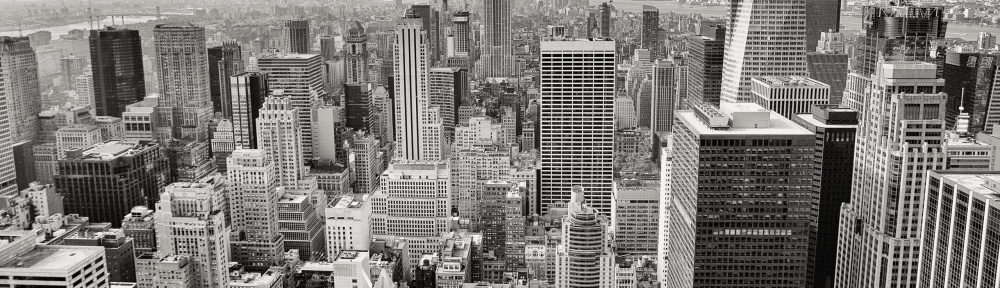I want Windows Server 2012 to start quickly when I boot.
When I turn on my computer I see a screen like this:
Choose an operating system to start, or press tab to select a tool:
(Use the arrow keys to highlight your choice, then press ENTER.)
Windows Server 2012
Continue with install process
Windows Server 2012 starts automatically after 30 seconds. If I don’t want to wait that long I have to press enter.
If I choose Continue with install process, I see a screen like this:
Windows failed to start. A recent hardware or software change might be the cause.
1. Insert your Windows installation disc and restart your computer.
2. Choose language settings, and then chick “Next.”
3. Click “Repair your computer.”
If you do not have this disc, contact your system administrator or computer manufacturer for assistance.
This is all that’s left of almost installing Debian on my laptop. I thought this would be gone when the Windows Server 2012 installer formatted my hard drive, but I guess the boot record is stored in a special place that survives the format.
The rest of this post describes how to remove the screen and start Windows automatically.
Start Command Prompt as Administrator and run bcedit.
C:\Windows\system32>bcdedit
Windows Boot Manager
——————–
identifier {bootmgr}
device partition=\Device\HarddiskVolume1
description Windows Boot Manager
locale en-US
inherit {globalsettings}
bootshutdowndisabled Yes
default {current}
resumeobject {c63af640-219a-11e2-b236-83f141b7b624}
displayorder {current}
{30071991-e553-11df-bc3e-a35baee11a34}
toolsdisplayorder {memdiag}
timeout 30
Windows Boot Loader
——————-
identifier {current}
device partition=C:
path \Windows\system32\winload.exe
description Windows Server 2012
locale en-US
inherit {bootloadersettings}
recoverysequence {7561fe3c-2159-11e2-93e8-0c60761e3c34}
recoveryenabled Yes
allowedinmemorysettings 0x15000075
osdevice partition=C:
systemroot \Windows
resumeobject {c63af640-219a-11e2-b236-83f141b7b624}
nx OptOut
Real-mode Boot Sector
———————
identifier {30071991-e553-11df-bc3e-a35baee11a34}
device partition=C:
path \g2ldr.mbr
description Continue with install process
Type bcdedit /? to get information about all the options available.
Type bcdedit /? /delete to get more information about deleting an entry.
To delete the Continue with install process entry, type bcdedit /delete {30071991-e553-11df-bc3e-a35baee11a34}.
C:\Windows\system32>bcdedit /delete {30071991-e553-11df-bc3e-a35baee11a34}
The operation completed successfully.
Type bcdedit again to confirm.
C:\Windows\system32>bcdedit
Windows Boot Manager
——————–
identifier {bootmgr}
device partition=\Device\HarddiskVolume1
description Windows Boot Manager
locale en-US
inherit {globalsettings}
bootshutdowndisabled Yes
default {current}
resumeobject {c63af640-219a-11e2-b236-83f141b7b624}
displayorder {current}
toolsdisplayorder {memdiag}
timeout 30
Windows Boot Loader
——————-
identifier {current}
device partition=C:
path \Windows\system32\winload.exe
description Windows Server 2012
locale en-US
inherit {bootloadersettings}
recoverysequence {7561fe3c-2159-11e2-93e8-0c60761e3c34}
recoveryenabled Yes
allowedinmemorysettings 0x15000075
osdevice partition=C:
systemroot \Windows
resumeobject {c63af640-219a-11e2-b236-83f141b7b624}
nx OptOut
The output shows Windows Server 2012 as the only entry.
Restart the computer to go through the boot process again.
The computer should now boot Windows without a prompt.